In Part 2 we went over the basic setup in DAC, so the next is building tasks:
To build task, simply go to Design --> Task --> New:
In the 'edit' tab, we start filling in the fields. Notice there are two fields: commend for incremental load and commend for full load. Usually, when creating informatica workflows, there are 2 separate sessions, one for full load and another for incremental load. For simplicity, I only create 1 workflow, therefore in these 2 fields, just enter the name of the informatica workflow name.
In the 'folder name' field, enter the name of the logical folder name that we created.
The primary source and primary target field is where we enter the parameter name of the DB source and target that is defined in the session property in informatica workflow manager.
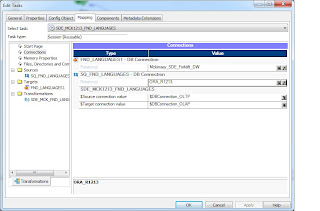
If you want to know the detail of every field under task, please refer back to the DAC guide for more info
Now that the basic info are entered, we then add the source table and target table under this task using the table we already imported earlier:
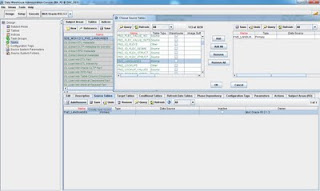
Now that a task is create, we then need to create the subject area. The subject are will be eventually used by the execution plan that we will build.
Stay tuned for part 4
















0 comments:
Post a Comment