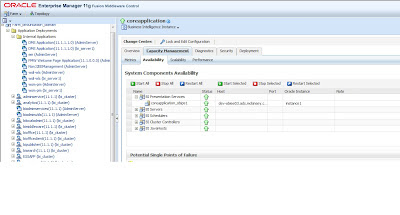
Hello again
You can see that OBIEE 11g has made a lot of architectural changes from 10g. When it comes to managing services, it is done on weblogic instead of managing it as OS services manually. In this entry, we will just go over something simple yet common scenario of starting services, it is helpful in getting familiar with how 11g works.
So, let's start with a problem that I can't have access to the presentation service, the link isn't working.
The first thing I do is by going to the Weblogic's enterprise manager to see what services are currently running. As you can see, the BI Presenation Service is down for some reasons..
Ok, that's simple. Let's click on the "start" button in the same interface, it should work. However, I run into errors and the presentation service failed to start. In the "Diagnosis" tab, it shows me a list of errors:
Most of the errors are complaining about both component coreapplication_obips1 and BI Security Service being unavailable or down:
Operation Failed: Start; OracleInstance: Instance1: Component: Coreapplication_obips1: ...............
[13037]Cannot connect to BI security service, please make sure this is running properly .................
[13037]Error in getting roles from BI security service .................
Now, how do I know where to go from here? Let's check weblogic domain:
You can see that something is not running from there, it is the BI_Server1 not running.
So, this is telling me to go look in Admin console and see how are the servers doing in BIFoundation_Domain.
Going to Admin Console:
Here the BI_Server1 needs to be started. Let's do with by going to the change center on the upper left side of the screen and "lock and edit" to enable the changing feature. Then go to 'Control' in the server pane and select BI_Server1 in order to start it:
Don't forget to go back to the change center and click "release configuration"
The BI_Server1 is running now. So now let's go back to enterprise manager to start presentation service. As it turns out, the service is started successfully this time:
Thanks
Until next time



















